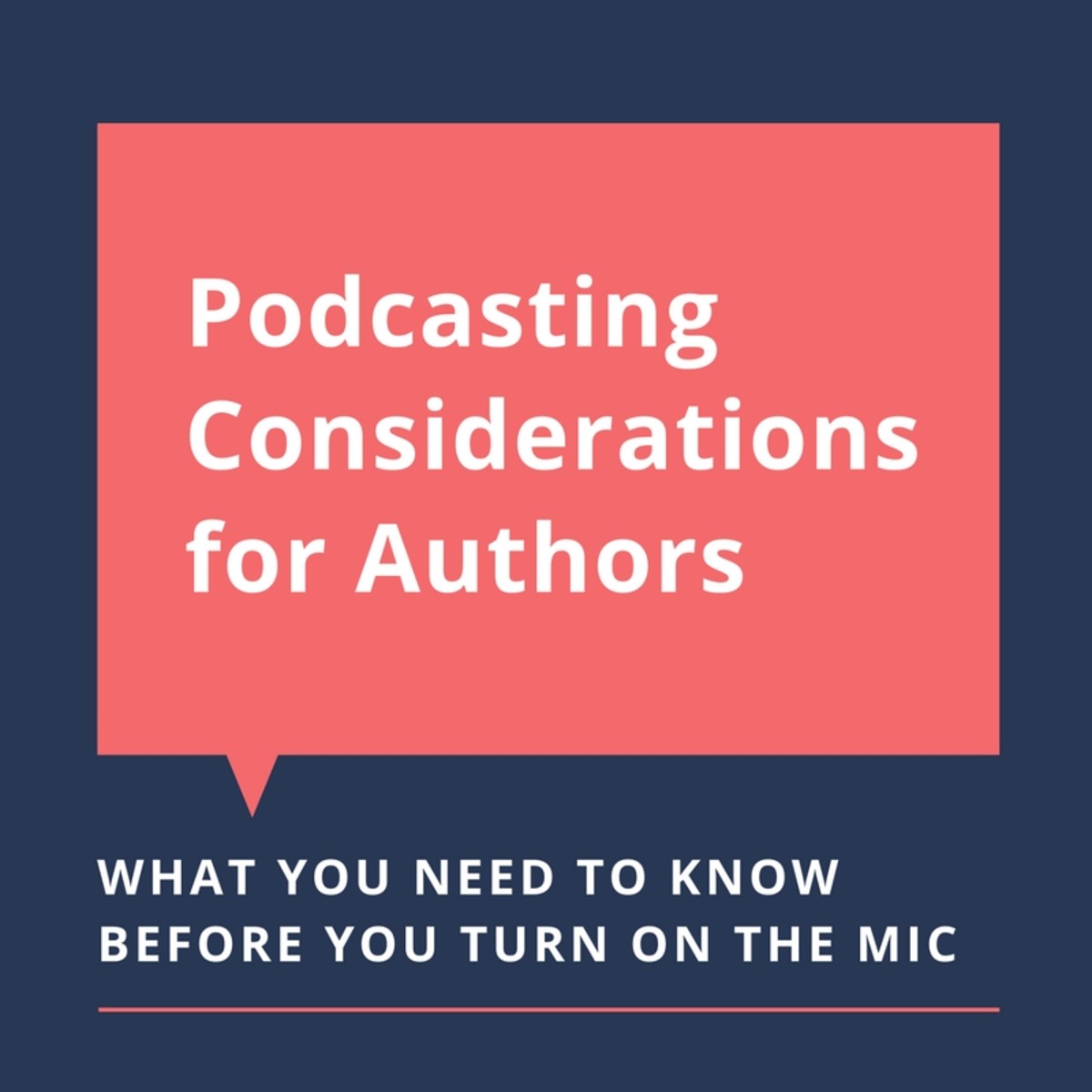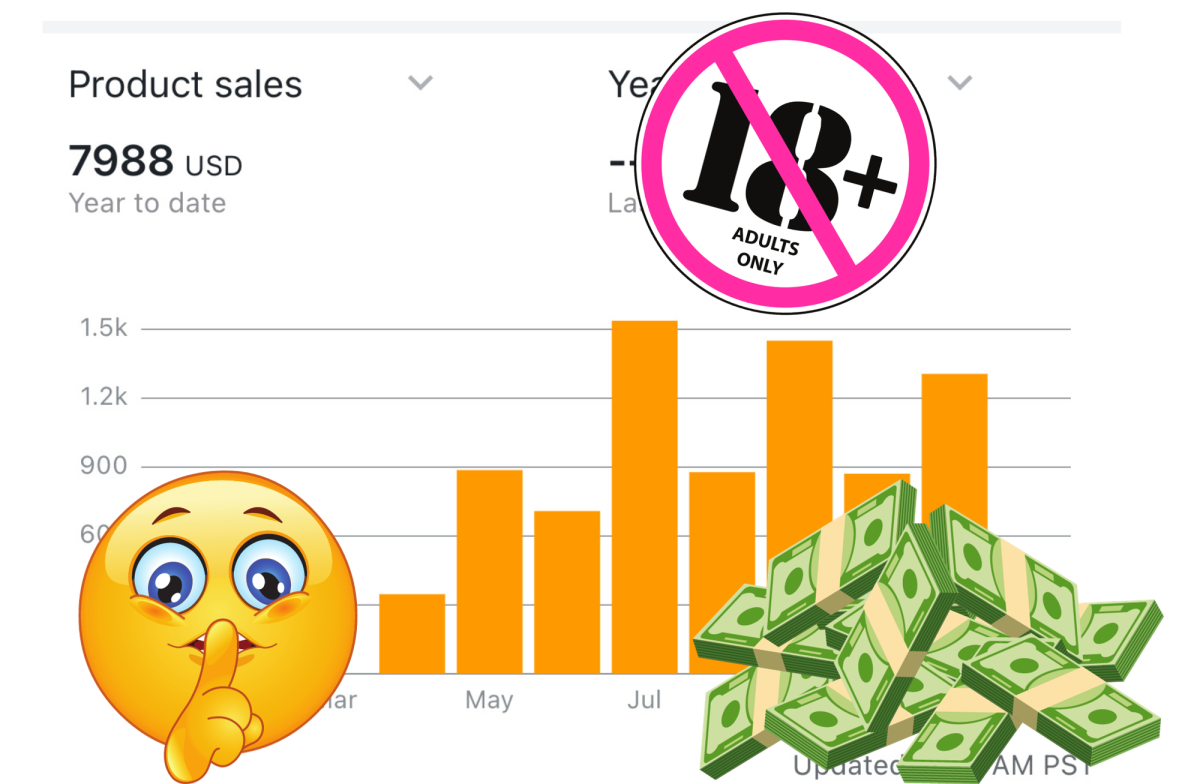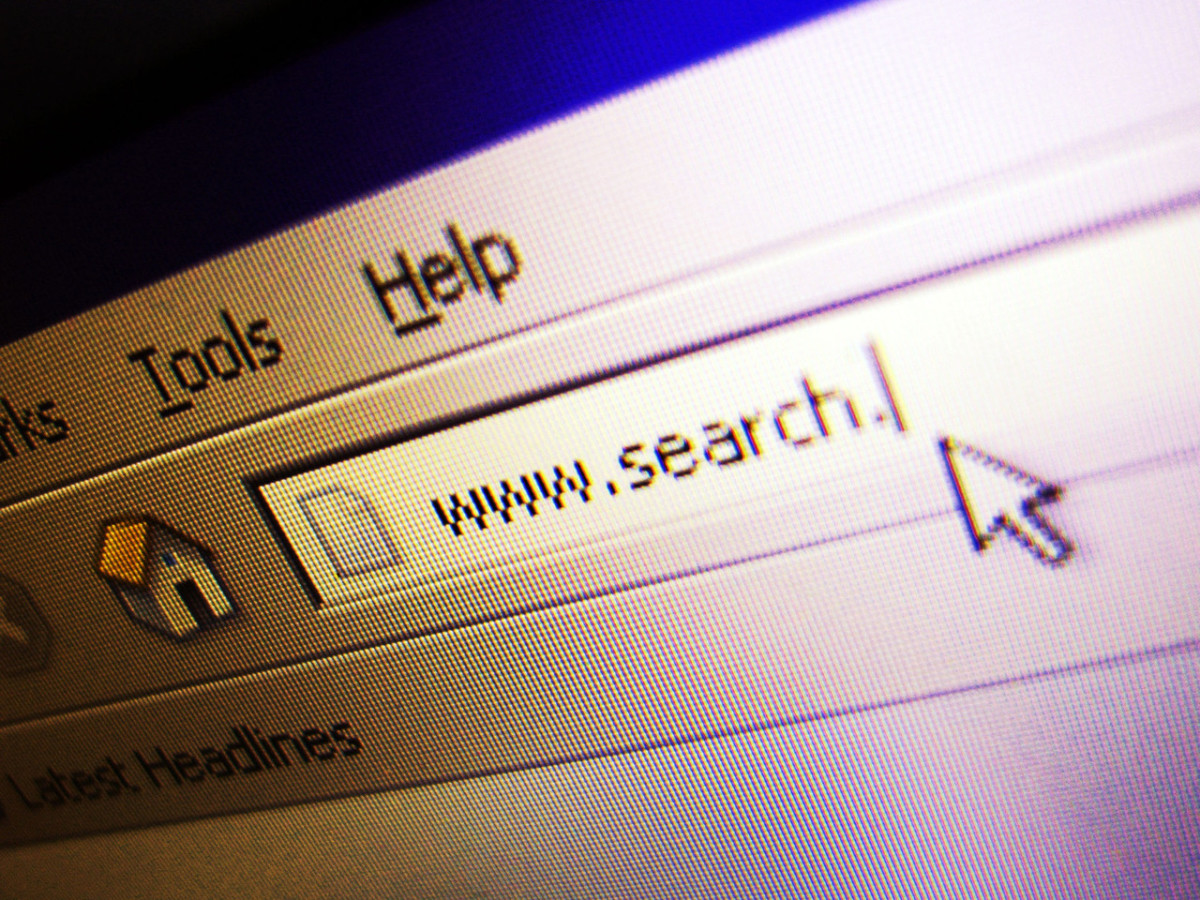Make Your Own Podcast Guide: From Podcast Equipment to the Upload Podcast Process
Have you always wanted to create your own history podcasts or educational podcasts? Or to share your expertise with a larger audience? Podcasts enable you to have your own sort of online radio show that people can listen to at their leisure, and are surprisingly easy to produce. Below, I will show you how to make your own podcast - from start to finish.
We'll cover the best podcasting equipment, podcasting software, the process of creating a podcast, and also how to upload podcasts to iTunes and the Internet in general. I hope this guide inspires you to get started!

More on Podcasting Equipment
- The Top Podcast Microphones: How to Pick a USB Micro...
If you are just getting started in the podcasting world - or would like to buy a new microphone - you will be overwhelmed by all of the choices. I sure was when I got started with podcast production! To make...
Getting Your Podcasting Equipment
Before you can start sharing a podcast, you have to get the tools and materials needed to create one!
You will need:
- A microphone (if you want to keep things simple, get a USB microphone - the Blue Snowball is the most popular choice and is relatively inexpensive)
- A computer with some sort of recording software (I use GarageBand)
- Some additional sound equipment, as needed (this might include a pop filter, a special mount for your mic, or perhaps some sort of sound adsorbing material)
- A voice (presumably your own) to do the podcasting!
- An optional theme song or jingle
- A square image to use for your podcast
- A fun, interesting podcast premise!
A Guide to Creating a Portable Podcasting Booth
- How to Build a Portable Sound Booth for Podcasting
If you plan to record a podcast from some place that is not a studio, or if you are dealing with a relatively low cost microphone (e.g. under $300), chances are that the microphone will be picking up a bunch...
Finding a Suitable Space for Podcasting
While more expensive microphones and their associated accessories help to reduce ambient noise, chances are that you have a somewhat limited budget and cannot afford to go out and buy top of the line podcasting equipment.
For this reason, you'll need to find a suitable quiet, echo free place where you can record your podcasts.
For a while, I recorded podcasts in my closet, where the hanging clothing served as a nice dampener of echo and ambient sound. Later, I picked up some sound-absorbing foam and created a portable podcasting booth (check out the article to your right for more information on that). Whatever you do, make sure that you get the best sound quality you can before you start building up a body of recordings.
Tips on Creating a Podcast using GarageBand
- How to Make Your Own Podcast Using GarageBand
GarageBand is perfectly good podcast software that comes free with Mac computers. It is very user-friendly, and when I first started using it, I thought I would need no extra help getting started, but after...

Creating the Podcast
Once you are ready to create your own podcast, it all comes down to choosing which recording software you'd like to use - and then using it!
If you have a Mac, I recommend using GarageBand - it is simple, easy to use, and comes with the computer (and it's always nice to get podcast software free!). I've compiled my notes on creating a podcast using GarageBand in a guide that you'll see to the right.
When creating your podcast, I recommend including the following:
- An image for your podcast
- Good quality audio
- A cohesive theme that is unique, but nevertheless ties in with the theme of your podcast
- A distinct, consistent beginning and end that is consistent with podcasts belonging to the series you are producing
- An intro / outro jingle
- Proper metadata (a title, author, description, and keywords)
I've got more to say on metatada below...
Apple's Advice Regarding Metadata
- Apple - iTunes - Podcasts - Making a Podcast
A more thorough explanation of the importance of metadata
Mind Your Metadata!
Before you save, export, and upload your podcast, you must make sure that you have added proper metadata. The title, author, description, and keyword tags that you add to your podcast are essential when it comes to that podcast being searchable on iTunes.
Specific titles do best, be sure to add a description, don't go overboard with keywords (and consider adding misspellings of your podcast's title to the keyword pool), and be sure to add an image to your podcast.
Uploading Your Podcast
When you upload your podcast, you'll need to create an RSS feed of if. If you want your podcast to be on iTunes, you'll need to make sure that:
- Your podcast is hosted on a server with a publicly accessible URL
- You create an RSS feed for your podcast that is compliant with RSS 2.0 specifications
- Your RSS feed includes the RSS tags that iTunes recommends
- The feed contains pointers to the episodes you upload
There are many services that host podcasts and create the RSS feeds for you. If you go with one of these, make sure that you can rely on it.
Podcast Hosting Services
Podcast Hosting Services
The major podcast hosting services are as follows:
- Libsyn and LibsynPro: These services came highly recommended to me by another more experienced podcaster and offer unlimited bandwidth. Monthly costs range from $5 to $30 for Libsyn, but may be more for LibsynPro, which makes it easier to manage multiple podcasts from one location and pretty much guarantees there will be no downtime.
- GoDaddy: Has three different plans catering to varying desired levels of storage space and bandwidth.
- HipCast: Offers tools to build podcasts in addition to podcast and vlog building tools, but is a bit pricier, with $10 being the lowest monthly rate.
- OurMedia: Offers free podcast hosting with unlimited bandwidth and disk space, though all uploaded files are added to the Internet Archive under the Creative Commons license.
- PodBean: Provides free podcast hosting with unlimited storage, and also enables you to earn money from your podcasts via paid subscription and advertisement.
Submitting Your Podcast to the iTunes Directory
Once everything is uploaded and ready to go, submit your podcast's RSS feed to iTunes.
Doing this is simple - click here to get started - that link will launch iTunes, and will specifically take you to the section of the iTunes store where one submits podcasts to the iTunes Directory.
All you have to do is submit the Podcast Feed URL and click continue. Once submitted, your Podcast will be placed in a queue to be reviewed by iTunes staff. If it has any technical problems or does not correspond with iTunes TOS (e.g. has profanity in the title, misuses copyrighted material, etc...), it can be rejected.
Once your podcast has been approved, it will first show up in Search, and later will appear in Browse.
Adding More Episodes
Upon creating and uploading a new podcast, add a new <item> section to the podcast feed.
Promoting Your Podcast
If you want to share a link that takes people directly to your Podcast once it is available on iTunes, you can use this:
http://www.itunes.com/podcast?id=FEEDID
(Obviously, you'll need to put your Feed ID at the end)
If you want to give people a link that will directly subscribe them to your podcast, use this:
itpc://FEEDURL
You can also, obviously, share links to the podcast wherever it is hosted on your own site or elsewhere online.
Every time you release a new podcast episode, it might be a good idea to let your followers on social media sites like Facebook, Twitter, and LinkedIn know. To make your updates more relevant, be sure to describe (however briefly) what your podcast is about while also providing the link.
Happy Podcasting!
That's it! You now know everything you need to know to get started in the world of podcasting. Hopefully this guide has inspired you to stop thinking about starting a podcast and to start actually making a podcast!